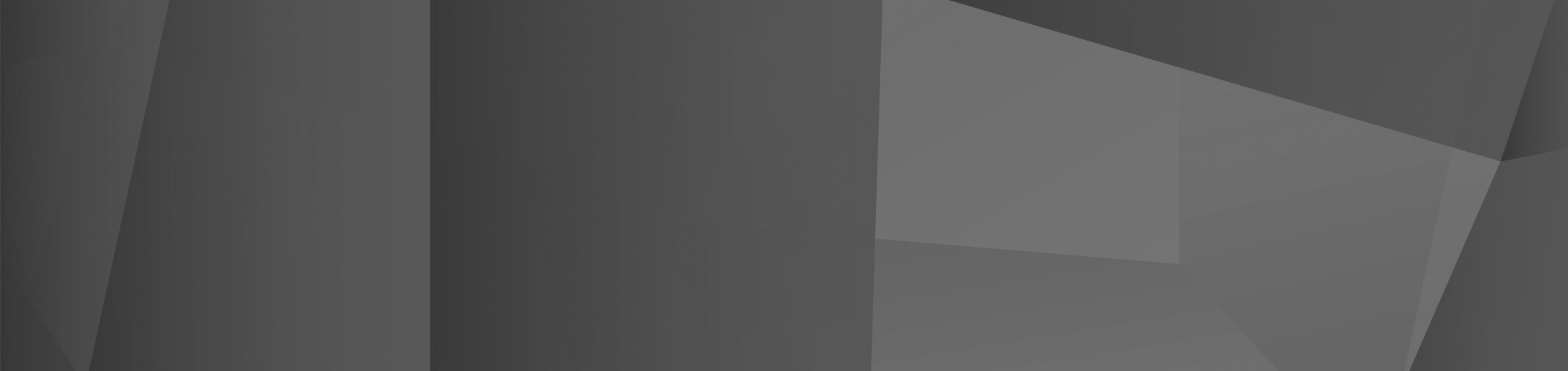16 Apr How to successfully plan a Power Automate project
According to a 2017 study by SnapLogic, 90% of employees are burdened with boring, repetitive tasks throughout their workday. McKinsey, meanwhile, estimates that 40% of workers spend at least 25% of their working week on repetitive tasks.
Power Automate is a Microsoft-developed tool to fully automate such tasks and let employees focus on the parts of their job they enjoy. Previously known as Microsoft Flow, it’s also an effort to unify and integrate various applications and services that weren’t previously interoperable.
From within Microsoft Dynamics, users can streamline tasks in a way that uses standard components and is entirely within an IT department’s control. Power Automate is made up of triggers, actions, and connectors. The first two are self-explanatory, while connectors are essentially wrappers around an API that lets it talk to Power Automate. With these components, as well as an extensive template library, almost anyone can create a simple flow.
However, while creating a basic flow is very simple, larger-scale projects require a high degree of planning and consideration. In some cases, flows will impact business-critical processes, so they must perform reliably and efficiently. As a result, today we’re going to explain the basics of Power Automate flow creation from start to finish.
Step 1: Pre-planning
Though it’s tempting to jump straight into automating a process, it pays to take a step back and consider the who, what, and why of it. Automating a process can be time-consuming, so it’s important you don’t spend more time creating a flow than the hours it will save.
Ask yourself what problem automation will solve, who will use the flow, why it is necessary, and the goals and objectives it will meet for users. Take the time to deeply understand the business process and its steps. In many cases you’ll find Power Automate to be the best route to efficiency, but in some the effort will be better placed elsewhere.
Finally, Power Automate has almost 300 data sources – you’ll have to decide which ones to use. Note down the data involved in the process, its type, where it’s stored, and whether it might be of use to other departments. Also determine whether the data influences any decisions and whether those decisions require approval.
Step 2: Designing
Once you have a deep understanding of the business process, you can move on to the design phase. You can start to design the basic process on paper, considering as you go which areas to automate and what type of automation to apply. Check whether you can use existing connectors or whether a custom one is needed. Be aware of what skills are required to create each custom connector and whether you have the in-house experience to execute it.
You can also decide the triggers that you’ll use to start the automation. These could be manual, automated, or scheduled for a certain time of day. You should also plan for scenarios when the automation can’t be human-initiated.
Once you have the basics, break your flow down into smaller processes. Ideally, you want your flow to be separated into sub-flows to ensure it doesn’t have to start from scratch if a step fails. Go into as much detail as possible, in these sub-flows – defining authentication methods, UI elements, and beyond.
Step 3: Creation
With your flow designed down to the intimate details, it’s time to create it in Power Automate. With proper planning and design this shouldn’t be a laborious process, but you may realise tweaks that need to be made. Make sure to go back to the design phase at this point and ensure they fit in neatly with your overall flow.
Step 4: Testing
Perform detailed and documented testing of your process to ensure it will behave as expected when deployed. You need to test each possible outcome and pattern multiple times so you can be sure it will provide the same result every time. Wherever possible, do this in a test environment, but when it’s not, use dummy data.
Once the results have been verified via systematic testing, you can run a final check with end-users. There’s a good chance they’ll be able to provide valuable feedback to further improve it.
Step 5: Deployment
With everything accounted for, you can deploy your flow to a live environment. However, this should be done in stages rather than all at once. You want to ensure that it functions at scale and that it doesn’t cause disruption to the business as the old system is replaced. Test with a small number of users first and check that they had no issues. Then, and with proper training, roll it out to a wider audience.
Once you have deployed your flow, you can make use of the analytics section to see its uses, failure runs, and the length of each run. This, as well as Microsoft’s email tips, will help you improve the efficiency of your flow.
Talk to us
With that, you should have everything you need to get started with your flows. However, while Power Automate is an incredible tool, it still requires a significant time investment. If you would like your trusted Support Service, Care Computers to take the load off, then get in touch with us.
 Remote Support
Remote Support