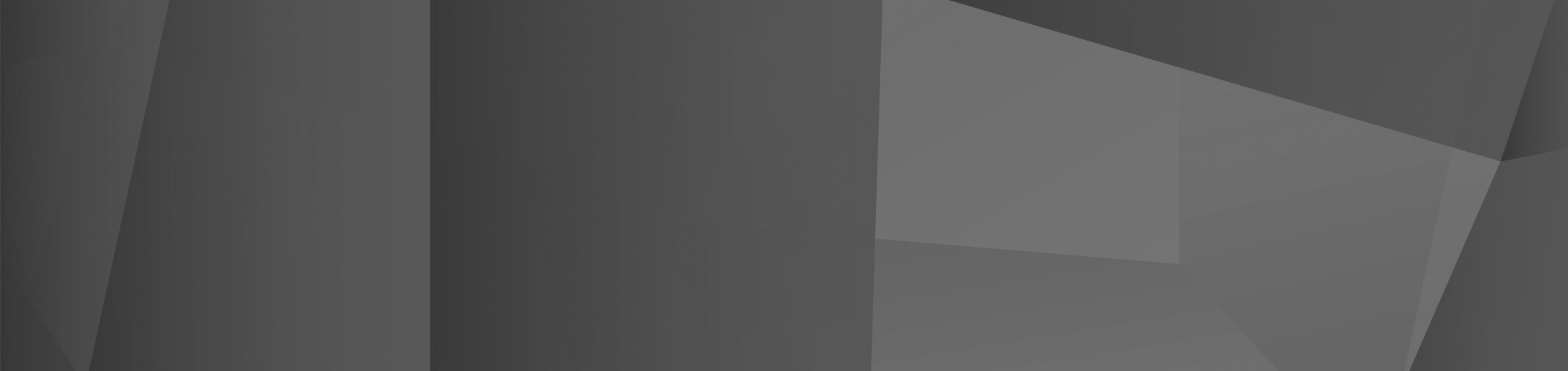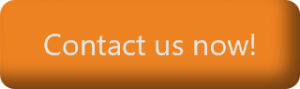08 Jul Make your business’s technology more accessible for Disability’s
Every employee has their own set of needs and requirements, and it is the employer’s responsibility to accommodate them. This is especially true for employees with disabilities. Although businesses need to make accessibility accommodations for their building and internal processes, it is also important that technology is accessible too. Thankfully, the most widely used technology solutions have built-in tools to make them more accessible, and there are also standalone solutions that can be integrated into existing technologies. In this article, we will explain why accessible technology is essential in the modern workplace and 8 tools your business can use to make their technology more accessible.
Why accessible technology is essential
There are over one billion people in the world with a disability, but only 1 in 10 of these people have access to assistive products. Businesses need to lead the way in increasing inclusivity by ensuring that they have the right tools for employees, regardless of their disability. Not only is this the right thing to do, but it also has benefits for the business as a focus on inclusivity allows businesses to have access to a wider talent pool.
8 tools to make technology more accessible
Screen Readers
For employees who have a visual impairment, a screen reader tool makes it possible to easily read and write emails, browse the internet and work with documents. Within Windows, there is a built-in screen reader, Narrator, which is a powerful accessibility tool that is also highly customisable. Narrator works with all Microsoft applications, and most third-party applications, with features to navigate through documents, emails, and webpages. It is also possible to use Narrator with a refreshable braille display, further increasing accessibility.
Tell Me
When using Microsoft Office applications, it can be difficult for those with a visual impairment to navigate through the command ribbon, especially for some of the difficult-to-find capabilities. Microsoft aims to address this with the ‘Tell Me ‘Tool. This tool can be found on the top ribbon of any Microsoft Office application, where there is a search text box. Users can type in natural language and phrases into this text box about what they want to do and Tell Me will complete the action without needing to search through multiple menus.
Closed Captioning in Microsoft Teams
Until recent updates in Microsoft Teams, it was difficult for employees with auditory impairments to engage in voice or video calls. However, this is no longer the case as Teams now has real-time live captioning of meetings. It also includes speaker attribution, so the user can see who is speaking, and what they are saying. It is also possible to adjust the way that captions further increase accessibility. Currently, there are 34 language options supported, with more to come.
Eye Control
In Windows 10 and 11, employees with an eye tracker can navigate the operating system and applications, using an on-screen keyboard and mouse, using only their eyes. There are now many eye trackers available on the market, and it does not take long to calibrate and set up the solution before it can be used by employees.
Voice Typing
For those that use Eye Control, but do not want to use the onscreen keyboard, Microsoft has a powerful speech-to-text tool for Word, Outlook, and PowerPoint. The Dictate tool also supports dictation in 20+ languages with real-time translation into 60+ languages. For voice typing large documents and emails, there is an auto-punctuation feature.
Vision Ease of Access
Microsoft has always had a suite of vision ease of access settings, including high contrast modes, magnifiers, and colour filters for individuals with colour blindness. Whilst these tools are helpful for many individuals, ideally, documents, emails, and files should be sent with a design that passes accessibility guidelines. This is possible with the Accessibility Checker in all Microsoft Office applications. This can be found under the Review tab, and it will give suggestions on how to make the file more accessible, with automated actions to resolve any issues.
Minimise Distractions
Employees who are neurodivergent may have different requirements when it comes to working in a distraction-free environment. This includes not only the physical workplace but also the digital workplace. Windows offers many ways to limit distractions to make it easier for employees to focus on the task at hand and help those with disability’s. This includes features such as turning off animations, simplifying the start menu, limiting notifications, better reading layouts with Immersive Reader and more.
Want to find out more?
It has been positive to see how Microsoft has amended their applications and operating system, as well as introduced new tools to improve accessibility in the workplace. It is important that businesses stay up to date with these features, so they can support employees, regardless of their accessibility needs. If you want to find out more about these features, contact us today.
 Remote Support
Remote Support