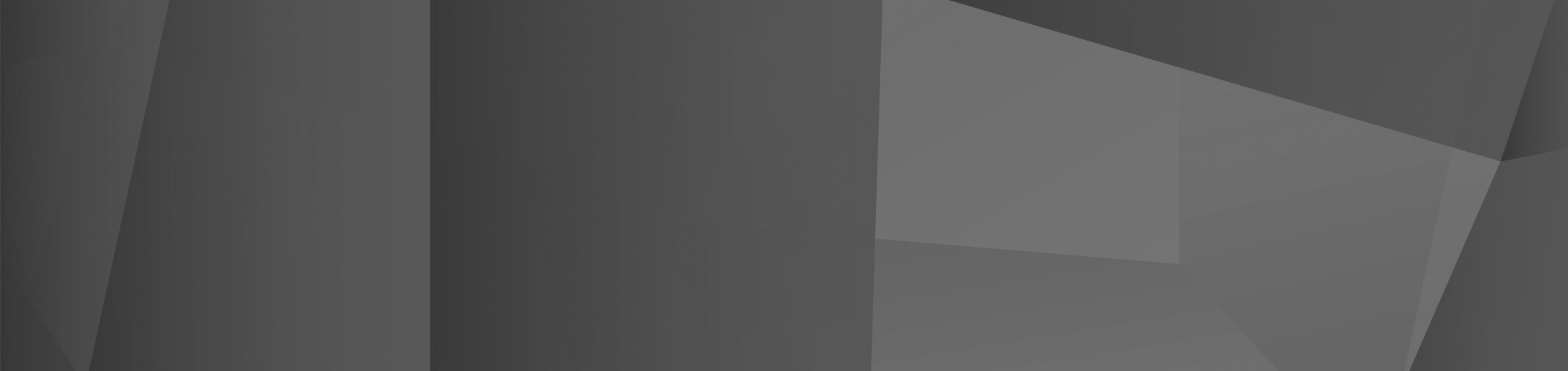01 Mar 4 Real World Use Cases for Copilot for Microsoft 365
Copilot for Microsoft 365 is Microsoft’s answer to GPT taking the world by storm. Using the power of GPT, this AI assistant will help you with anything that you need it to — all with a simple prompt and a click. Copilot has truly changed the game for businesses, giving you the full power of AI from your existing office applications.
But, how do you use Copilot within your organisation? Where can you take advantage of the power of the GPT platform and use it to take your business to the next level?
In this article, we’re going to go over four key use cases that you can use as inspiration to ensure that you can fully take advantage of Copilot for Microsoft 365, each one within a different application to show you the versatility of the platform.
Use Case 1: Writing a report with Copilot in Word.
Copilot for Microsoft 365 is amazing at writing and generating documents in Word. From simple letters and emails to full reports, Copilot will let you create professional and elegant documents in just a matter of seconds — with a clear and easy-to-read report being one of the most relevant ways to use it.
All you need to do is ask Copilot to create a report based on the data that you input — either inputting data or naturally letting Copilot take it from your organisation’s data storage — and Copilot will do the rest.
It may seem like a full report is too much for Copilot for 365, but Copilot can generate up to 20,000 words from a simple prompt, making it incredibly easy to generate a decently sized report from your data. Plus, if the report isn’t to your specifications, you can also refine your prompts to ensure that your output is to your liking.
Let’s say that you need to write a report on your sales statistics, including the weaknesses and strengths of your product. All you need to do is ask Copilot to create a report based on the data that you’re inputting and then let Copilot do the rest.
Use Case 2: Analysing data with Copilot in Excel.
Data is vital for your organisation to succeed. Copilot lets you analyse your data easily to find new information, trends, and other insights — all with just a few clicks within your existing Excel applications.
By simply conversing with your Copilot, you can find discoveries in your data and new ways to view the data within your organisation. Copilot will even make charts and other documentation to help you further analyse, understand, and take action on your organisation.
On top of this, Copilot helps you make changes to your whole presentation with ease, letting you take advantage of conditional formatting and other visual features to make sure that your spreadsheet is as visually clear and appealing as possible.
Use Case 3: Creating a presentation with Copilot in PowerPoint.
As well as Word and Excel, Copilot for 365 works within PowerPoint and helps you create stunning and rich presentations with ease.
You can simply tell Copilot what you want in a single prompt and it’ll output the presentation, adjusting to whatever you request from Copilot through refining your prompts and using natural language to help Copilot find what you need.
Copilot can also turn documents from throughout your organisation into an engaging and rich PowerPoint presentation, also estimating how long it should take you to present said document and PowerPoint.
However, Copilot takes this to the next level — not only can you create a PowerPoint presentation using it, but you can also take it further and use Copilot to stylise your presentation appropriately with animations, backgrounds, fonts, and everything else that matters within your presentation.
Copilot will also help you stay consistent between presentations, by keeping themes, formatting, and everything else the same. This will let you easily keep a cohesive identity and make yourself seem even more professional, all of which can be completed with just a simple prompt and refinement using natural language to talk to Copilot.
Use Case 4: Collaborating with Copilot in Teams.
Microsoft Teams is a collaborative platform already, but you can also collaborate with Copilot to use Microsoft Teams to its fullest potential.
You can use Copilot to easily get more out of your communications. From simply asking for summarisations and lists, to asking Copilot how you should respond or move forward, Copilot makes collaboration and communication easier than ever.
However, Copilot goes further than this, by helping you make decisions in real-time as well. For example, you can ask Copilot if an idea is a good or bad idea, and it’ll help you make an accurate and objective evaluation of said idea.
Copilot also helps you get caught up on everything you need to know. Just ask what’s been said so far in a meeting or channel, and Copilot will be able to ensure that you’re in the loop without having to interrupt the natural flow of conversation. On top of this, you can use Copilot to get insights out of whatever’s said in the meeting, to ensure that you have actionable insights and information.
Plus, Copilot will also work alongside you to ensure that you’re aware of everyone’s stance and opinions throughout the conversation, creating summarised perspectives for you to read and to help you inform your decisions.
How To Get Started
Copilot for Microsoft 365 is a key new technology for any organisation looking to get ahead using the power of generative AI to make the workday more productive. These use cases are just some of the ways you can use Copilot to improve your everyday work life.
If you’re looking to get started with Microsoft 365 and Copilot but don’t know where to begin, reach out to us today. Our experts are here to give you the helping hand you need, and to ensure that you’re prepared and ready to hit the ground running.
Contact us now and see how we can help.
 Remote Support
Remote Support