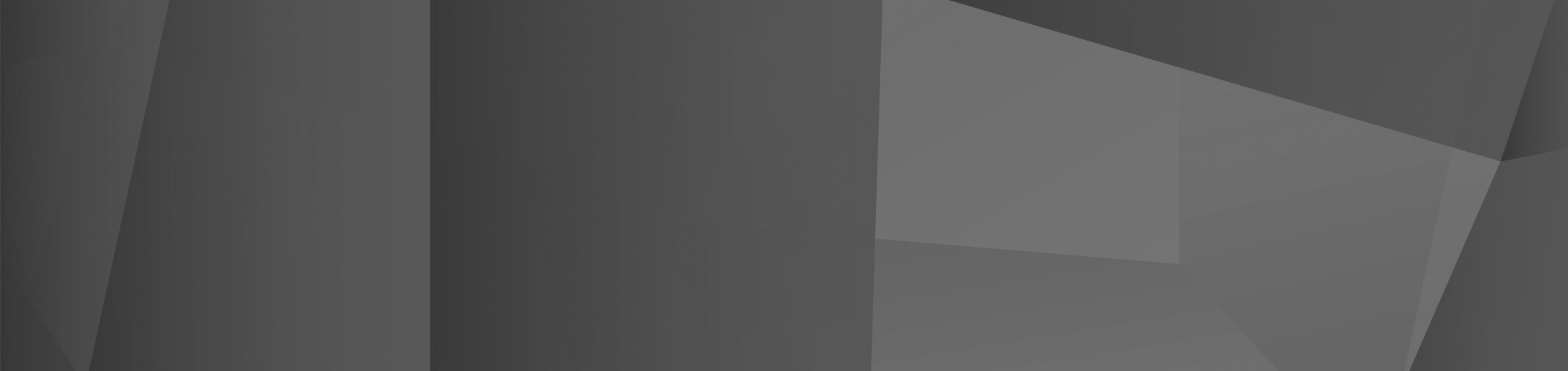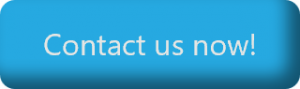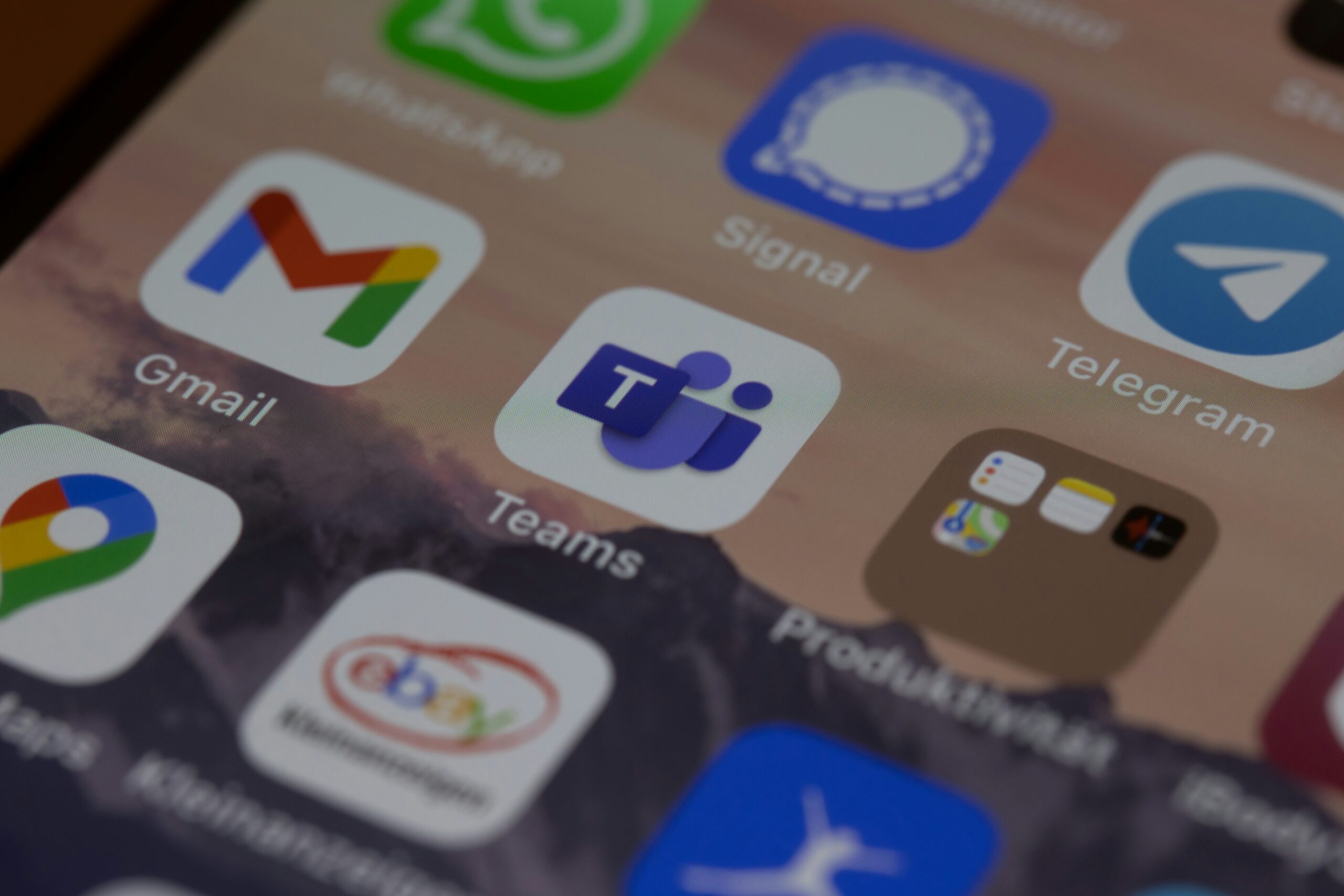
15 Mar Copilot in Microsoft Teams: Top 5 Uses
Microsoft’s sensational AI chat tool — Microsoft Copilot — is shaping the way organisations do things. With so many functionalities and tools available with just a simple prompt, it’s making workflows far more efficient while also providing a host of new knowledge and power to the workplace.
As Copilot is integrated into all of the Microsoft 365 applications, in this article, we’ll be going over the top 5 use cases for Copilot within Microsoft Teams, to ensure that you can make the most of your organisation’s communications and collaboration capabilities by empowering them with AI.
Top Copilot in Microsoft Teams Uses
Summarise Meeting Notes
Microsoft Teams is the epicenter of the workplace meeting. These meetings are vital — but, the only way you can take advantage of the meeting is by taking what was said in the meeting and applying it. This is why notes are so handy, as they let you turn what is essentially a discussion into an actionable list.
However, taking meeting notes can be a pain. Keeping up with everything that’s been said is difficult, and you might miss key details or even just have notes that are messy and aren’t clear.
Microsoft Copilot lets you turn your Microsoft Teams meeting into a bunch of summarised notes with just a simple prompt. All you have to do is ask — either during the meeting or afterwards in the recap screen — with a simple prompt such as ‘Summarise the meeting in simple notes’, and Copilot will do the rest.
You can also further this by customising your prompts to better suit your needs. For example, if you want to summarise the meeting and create a list of locations mentioned, you can ask Copilot to do so and it will.
Catch-up when Attending Late
Sometimes, being late can be unavoidable. Even the most organised people sometimes get hit by delays, clashes, or even traffic. Microsoft Copilot will easily ensure that you’re able to catch up with what you’ve missed, by summarising it for you so you can ensure that you’re in the loop as you go forward.
All you have to do is ask Copilot to ‘summarise the meeting so far, with all the key points’ and it will do so, giving you everything that you need to be involved in the conversation. You can also use Copilot’s meeting recap capabilities afterwards to go over everything that you’ve missed, making sure that you’re clear about everything that was discussed.
Using Chat to Create Agendas
As much as post-meeting actions are important, ensuring that your meeting is productive and successful is also vital. This is done by using an agenda — and Microsoft Copilot helps you make agendas faster than ever.
All you need to do is ask Copilot to make an agenda for a meeting — such as ‘make an agenda for my meeting with Claire about business operations’ — and it’ll use your organisational data to make an effective agenda.
You can then chat with Copilot to adjust this however you need — simply just talk to your Copilot to tell them exactly what you want from your agenda, to make sure it’s perfect. By doing so, you can create a much better and more in-depth agenda far more quickly than having to do it yourself.
Capture and Assign Actions
As mentioned previously, you can use Copilot to summarise meeting notes and ensure that the post-meeting actions are clear. However, you can also use Copilot to capture exactly who is meant to do what action — and have it presented.
By doing so, everyone is clear about what they need to be doing, meaning the meeting will have been more productive and effective — and all it takes is a simple prompt.
All you need to do is ask Copilot to ‘summarise everyone’s post-meeting actions’ and it will do so, meaning that you can have a clear list of who is meant to do what without having to remember back or relying on notes — and preventing responsibilities from getting tangled.
Catch-up on Messages After Leave
When you’re on company leave, you miss a lot of information. And while you can use your emails and memos to get a good idea of what you’ve missed, you simply miss a lot of the day-to-day conversations. However, going back through missed Teams messages can just take time and be confusing.
Copilot helps with this immensely. You can simply ask Copilot to ‘summarise everything I’ve missed in the R&D chat since I went on vacation’ and Copilot will do the rest — giving you a summary of everything that’s happened since you went away.
However, going further than this, you can also ask Copilot if certain things have been discussed or addressed in that time. Simply just ask a question, such as ‘has the R&D team developed the second prototype name since I went on vacation?’ and Copilot will be able to use its organisational data to be able to work out the answer.
How to Get Started
Microsoft Copilot is a strong piece of technology that truly enriches Microsoft Teams, and lets you take the capabilities of the premier communications software to the next level. Using Copilot, you can easily shorten tasks that would take hours, and make sure that you’re in the loop at all times, no matter what.
If you’re looking to take advantage of Copilot but don’t know where to start, reach out to us today. Our experts are here to help you get started, and will make sure that Copilot is set up properly within your organisation — while also answering any questions you may have.
Contact us now and see how we can help!
 Remote Support
Remote Support