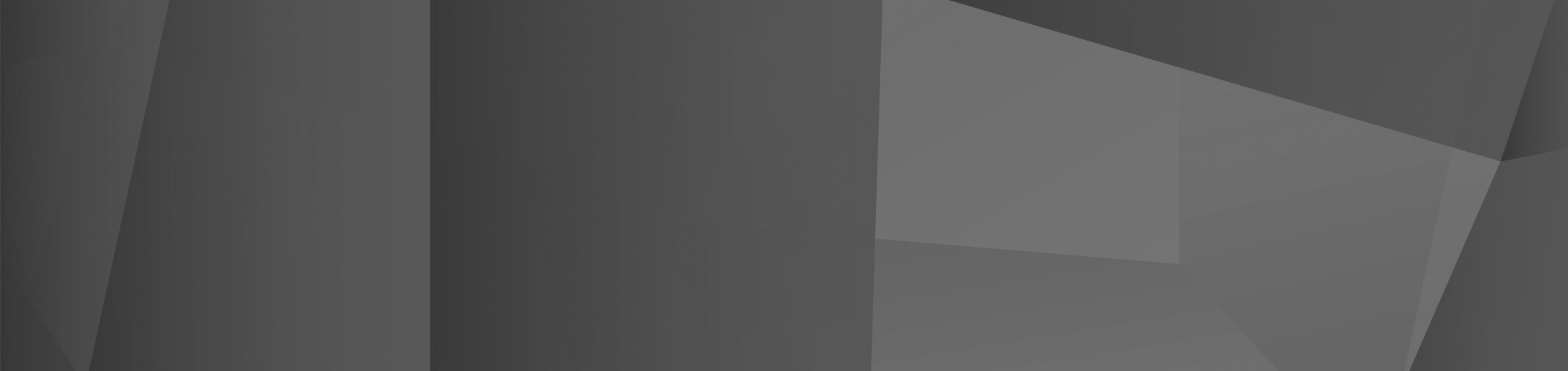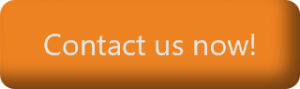10 Sep Can SharePoint Replace Your File Server?
It’s a question cropping up more and more. If you’ve already got Microsoft 365, and SharePoint Online is included, why are you still hanging on to that file server in the back room?
The truth is, for many small and medium-sized businesses, file servers have simply always been there. Changing how your team access and store documents can feel like a big leap, especially if everything already kind of works. But the way work happens has changed. Whether that’s through hybrid setups, collaboration over Teams, or more focus on version control and security, the traditional file server often starts showing its age.
That’s where SharePoint Online steps in. But is it really a one-for-one replacement? And if not, what should you know before making the switch?
Let’s answer six of the most common questions people ask before moving away from a conventional file server.
1. What makes SharePoint a viable replacement?
First things first, SharePoint isn’t just a cloud version of a file share. It’s a collaborative platform with built-in document management functionality, tight integration across Microsoft 365, and customisation options that make it much more than a glorified folder tree.
At its core, SharePoint Online stores your files in the cloud. But it also gives your team the ability to co-author documents in real time, control permissions on a granular level, track changes, automate workflows, and share documents externally with clients or suppliers, securely and with clear audit trails.
And because it’s part of Microsoft 365, it works seamlessly with Outlook, Word, Excel, Teams and more.
So, yes, in most scenarios, SharePoint can absolutely replace a traditional file server. But the shift isn’t just about where files live. It’s about how teams find them, work on them, and share them.
2. What are the main business benefits?
Moving to SharePoint doesn’t just fix what’s broken, it opens the door to different, better ways of working. Here are a few of the main benefits most businesses experience:
Better access for users
Files are accessible from anywhere, on any device with an internet connection. No more clunky VPNs, office-only access rules or remote desktop sessions just to open a document.
Real-time collaboration
Two or more team members can open the same document, work on it simultaneously, and see each other’s changes live. This eliminates endless email chains with “final-final-v2” attachments.
Simplified IT management
No server hardware to maintain, less time spent on patching or troubleshooting permissions, and built-in version history in case users accidentally overwrite something.
Improved data security
Microsoft 365 includes powerful data loss prevention, encryption, access logging and backup tools. When configured correctly, SharePoint can actually improve your data protection and compliance efforts, not weaken them.
Cost efficiency in the long run
While there may be some up-front costs in setting things up and training users, many businesses find lower ongoing expenses once they’ve gone cloud-first.
3. Are there any limitations or drawbacks?
SharePoint’s powerful, but it’s not magic. It helps to be aware of a few caveats upfront, so you’re not caught off guard later.
Long file paths: Older Windows systems struggle with long URLs or folder paths that go beyond character limits. SharePoint’s limit is generous, but you may still need to flatten or restructure deeply nested folders.
Offline access setup: SharePoint isn’t a direct replacement for network-attached storage. If you expect employees to work without internet access, you’ll need to think carefully about sync strategies using OneDrive.
Initial setup matters: Poor SharePoint setups lead to frustrated users. If the structure doesn’t match how your team works, people may revert to bad habits or create private siloes in OneDrive or email.
Change management: This isn’t just a tech migration. Changing how people save, find and share files takes time. A well-handled rollout, with support and a little training, goes a long way.
None of these issues are deal-breakers, but they’re worth being realistic about. As with any business system, the value you get is connected to how well it’s been set up and adopted.
4. How does OneDrive or Teams fit into this?
Here’s where plenty of confusion happens, because Microsoft 365 gives you a few different ways to store and access files. SharePoint, Teams, OneDrive… a lot of users don’t know which one to use and when.
Here’s a simple way to think about it:
- Use OneDrive for personal files, things you’re working on individually, or drafts not ready for team eyes.
- Use Teams when collaborating in active conversations or channels. Behind the scenes, every Team has its own SharePoint site, so files shared in Teams are actually stored in SharePoint.
- Use SharePoint for core business documents, especially anything that needs structured access, collaboration, or longer-term storage.
The beauty of Microsoft 365 is how these tools work together. You can find SharePoint files from Teams, open OneDrive files in Word on your phone, and share documents over email without juggling attachments. But choosing the right tool for the right job helps keep things clean and compliant.
5. How hard is it to migrate from a file server?
The good news? You don’t have to jump in headfirst. Most migrations are done in phases, one department or document library at a time.
Typically, a migration involves:
- Auditing what’s on your current file server
- Cleaning up obsolete or duplicate data
- Mapping folder structures (or rethinking them based on how your teams actually work)
- Setting up SharePoint sites and permissions
- Migrating and validating files
- Supporting users through the change
You might keep the file server running in the background during the transition, providing access if needed while encouraging new habits to form. It doesn’t have to be a big bang.
That said, SharePoint migration isn’t something most SMBs want to take on alone. A well-planned rollout with the help of experienced support makes a huge difference, avoiding sync drama, permission tangles and frustrated teams.
6. What will change for staff day-to-day?
At first, many users might not notice a huge difference, especially if they’re opening files directly from Word or Outlook. But there are a few habits that will start to fade away:
- No more “check out/in” manually [unless you want to]
- Fewer duplicate documents saved under slightly different names
- Less time waiting for someone to exit the spreadsheet so someone else can open it
- Far easier sharing with people outside the business, without compromising security
- Fewer backups, restores and lost files to deal with
- No need to use a VPN to access files when working remotely
The biggest hurdle for many isn’t technical, it’s mental. Once staff understand they don’t need to worry about saving the latest version, sending zip files by email, or remembering where something was saved, SharePoint quickly becomes part of the flow.
A smart switch, with the right plan
SharePoint Online is already sitting there in your Microsoft 365 subscription, ready to do more than just gather dust. For a growing number of businesses, it’s a natural next step, not just replacing a file server, but upgrading collaboration altogether.
That said, getting it right isn’t just about copying files across. Migration takes planning, insight into your team’s habits, and the right technical support behind the scenes. Move too fast, and things go sideways. Do it with care, and you’ll never look back.
Contact us to find out more about whether SharePoint is the right solution for your business, and what a smart migration could look like for your team.
 Remote Support
Remote Support