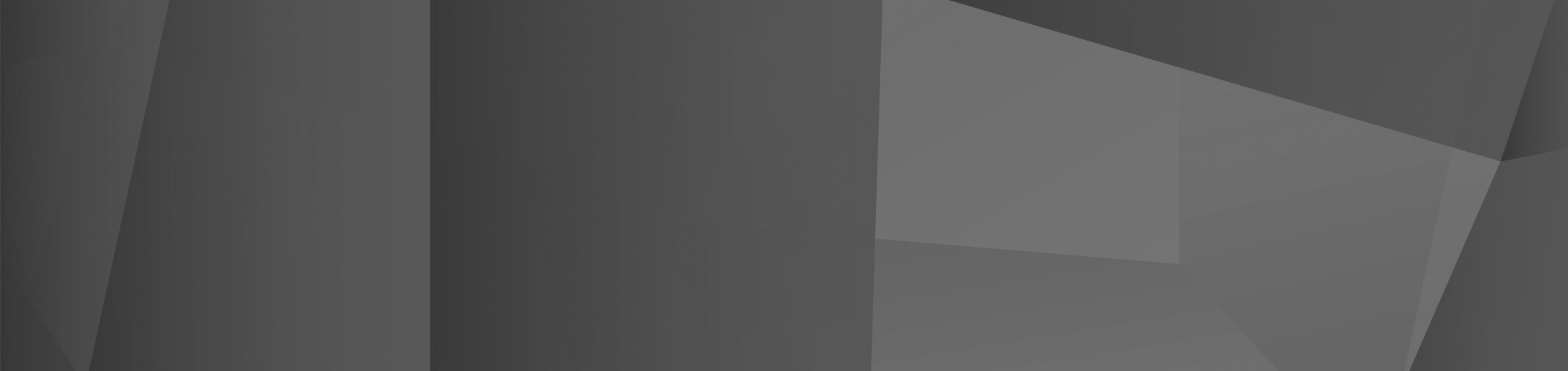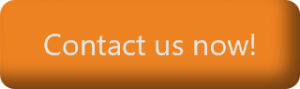28 Aug A Practical Guide to Collaborative Work in Microsoft Loop
Collaboration is the cornerstone of any workplace. After all, one of the best things that a business can do is leverage the power of multiple minds working together to innovate and create.
Collaborative tools — like Microsoft Loop — are created to enhance and enable the collaborative process. Microsoft Loop specifically works with the rest of the Microsoft ecosystem to allow you to take advantage of the power of collaboration without hassle or awkwardly having to swap between different systems.
In this article, we’re going to go over the ins and outs of Microsoft Loop, as well as how you can use Microsoft Loop within your organization to unlock your creativity’s potential. We’ll also take a look at some use cases in which you can be inspired to get started with Loop today.
Key Features of Microsoft Loop
Loop Components
Loop Components are essentially portable bits of content — such as notes, tables, and lists — that can be accessed anywhere they’re shared. This could be on a Loop page, other Microsoft applications, with other employees, and much more — all while staying in sync with the cloud so you always have the newest information.
Loop Pages
Loop Pages are the ultimate canvases — piecing together all of your components, data, links, tasks, and more in one place. This allows your ideas to develop and thrive and lets others more easily work with your ideas. Pages can easily shared and collaborated with other employees as their own Loop component or simply with a link.
Loop Workspaces
A Loop Workspace is the ultimate collaboration hub — giving you a shared space to access everything essential for your project. You can see exactly what you and your team are working on, helping you achieve your goals in no time.
Practical Tips for Effective Use
Explore Microsoft Loop Templates
You might find yourself scratching your head when facing an empty Loop page. Luckily, Microsoft has hundreds of page templates readily available for any of your project’s needs. Templates range from meeting notes to marketing plans and everything in between — letting you and your team get up and running in just a few minutes.
Comment and Share Reactions
Your team can easily share your thoughts and ideas by using the ‘chat bubbles’ feature — letting you to comment and react to any content within the page. This removes the need for a separate page or chat for collaborating, as all discussions, ideas, and threads are conveniently accessible on the page.
Link Pages
By linking different Loop pages together — such as in a ‘Workspace Home’ — you can ensure your team knows which pages relate to each other and a direct way to access them. This makes it easier to work on several pages or topics simultaneously while keeping your workspace organised.
Integrate with Apps and Services
One of Microsoft Loop’s most powerful uses is with other Microsoft 365 services and applications, such as Word, OneNote, and Outlook. You can simply create new components or add existing ones wherever you are working, and your colleagues can view, comment, and edit your work in real time.
You can also use Microsoft Loop in conjunction with Copilot. On a new page, Copilot can generate page content based on a prompt — allowing you to quickly start with a new idea. On existing pages Copilot can summarise, giving you a precise overview of the page’s contents.
Common Use Cases
Simple Project Management
Project management is vital to ensuring that your projects are completed in a thorough, streamlined, and productive way. Project management tools are useful for this, as they allow you to organise different parts of your project and let people work on different parts of the project simultaneously.
Microsoft Loop is great for this. As a collaborative workspace, you can have different components for different aspects of projects — such as tables to track the completion of tasks or a central knowledgebase — meaning that you can have all of the information you need right in front of you.
Playbooks and Wikis
Making sure everyone has the information they need to be able to work on projects is vital, and a central knowledgebase, playbook, or wiki is great for making sure that there’s an up-to-date collection of information for people to work from.
Microsoft Loop lets you set out this information in an organised manner, meaning that you can easily ensure everyone can access the information that they need — formatted neatly and accessibly.
Tracking To-Do Lists
To-do lists are handy for making sure that you complete everything you need to, from daily work lists to overall project goals. Traditionally, to-do lists are tricky, as making sure everyone updates theirs and has the correct information can be difficult. However, Microsoft Loop eliminates all difficulties here.
Microsoft Loop lets you create a central to-do list in your workspace, making sure everyone has access to an up-to-date list of tasks and delegations, so everyone is clear about what they need to be doing at all times.
Better Notetaking
Notetaking is essential to any business. After all, you’re taking notes all the time in a business — from meeting minutes to revision notes, and even just simple reminders.
Microsoft Loop supercharges your notetaking. Using pages and components, and even allowing for collaboration, you can use Microsoft Loop to make your notes more dynamic than ever. Components allow you to have interactive and variable elements in your notes, taking from wider projects and making everything both highly presentable and functional.
How We Can Help
Microsoft Loop is a collaboration powerhouse, letting you take advantage of powerful component and page-based notetaking and planning. This lets you take your project and collaboration capabilities to the next level.
If you’re looking to get started with Microsoft Loop and 365 but feel stuck, reach out to us today. Our experts are here to help and will make sure you have everything you need to be able to thrive with Microsoft Loop.
Contact us now and see how we can help.
 Remote Support
Remote Support