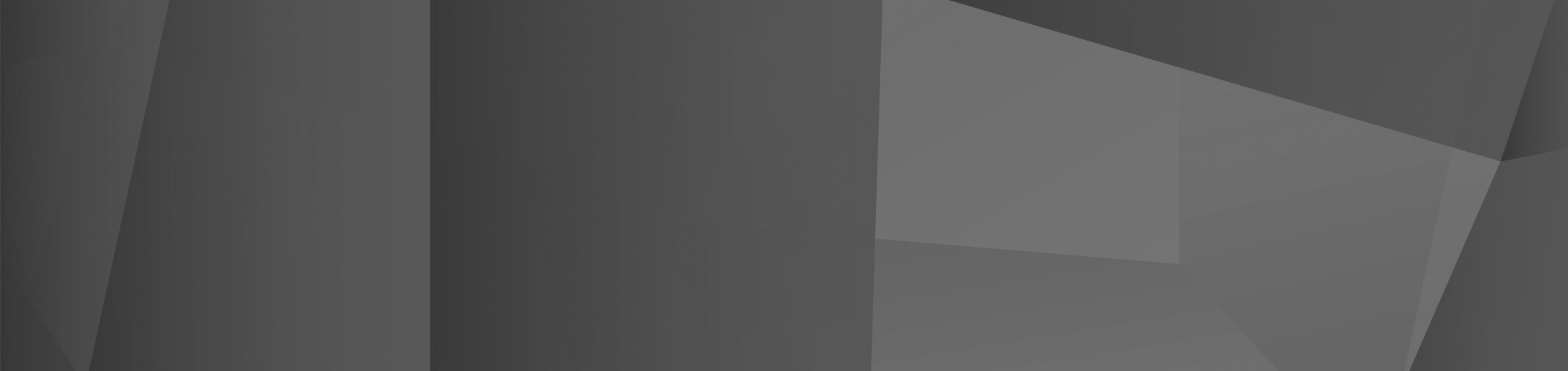15 Mar A quick guide to holding a successful Teams Live event
In the strange world we’re living in, virtual events gone from being optional supplements to the main way businesses network. With this new demand, key platforms like Zoom and Microsoft Teams have stepped forward, rapidly expanding their feature set and providing competitive pricing.
However, even with dedicated tools, a lot goes into holding a successful virtual event. Organisers and technical teams must carefully consider each stage of the process to make sure they are giving attendees an excellent experience.
We’ve outlined the stages to consider when planning a Teams Live event so you can use the platform to continue networking and engaging with your customers.
Set-up
While setup for a virtual event isn’t as complex as a physical one, it’s still important to get right. Thankfully, Teams makes creating a live event relatively easy. From the calendar app, you can simply press the drop-down menu next to ‘New Meeting’ and select ‘Live Event’. Enter the title, date and time, ready to share later when everything is ready.
While the creation process is easy, scheduling an event can be more of a challenge. You should know that when you schedule in Microsoft Teams, you’re doing so from your time-zone. To ensure employees don’t log in too early or late, you may want to share your own calendar file, which will adjust to their time zone.
People
Different events have different requirements when it comes to the people attending and hosting them. Before you set a time in stone, it will be necessary to define roles and liaise with core participants to ensure they can make it. You’ll likely want an organiser, presenters, and a moderator (someone to make sure everything goes smoothly on the day!).
You’ll also want to define the broader audience. Teams has three options: People & Groups, Org-wide, and Public. People and Groups is an important option to pay attention to – it allows only people you choose from certain internal groups attend. The other two do what you’d expect, with organisation opening it to the whole company and public to anyone internal or external to your company.
The ability to invite the public to an event can be disabled or enabled by the administrator, and this is typically a good idea for internal events. We’ve all seen the ‘Zoom bombing’ issues that arose at the start of the pandemic.
Production
Think about how you’ll produce and record your event. Will presenters being using Teams for all aspects or need to use other apps? If you record the event in Teams, how will you make recordings available to attendees? You should also be clear about how long the event will last, what its purpose is, how big the audience will be and if it’s part of a wider series of virtual event.
In advance, you may also want to firm up:
- Captions
- A Q&A panel
- Engagement reports and other statistics
- Camera hardware and software for presenters
Promotion
Once production is sorted and the relevant staff organised, you can move on to the promotion of your event. Microsoft Teams live events do not support event registration, so you will need to set that up externally, perhaps with a registration form.
You may also want to use third-party tools to create and distribute promotional e-shots, social media campaigns, and reminders for attendees. Ensure you begin promotion far enough in advance and test every step to ensure participants have a smooth experience from registration to follow-up.
On the day
Before the event starts, everyone involved should know their role and have a clear picture of the entire scope of the event. Even so, it’s often worth holding a run through before the event to clear up any nerves and ensure there are no last-minute technical issues.
Do’s and Don’ts
Of course, the above are just the fundamental components of running a successful live event. There are many more detailed aspects that will be unique to your business, and awareness of some general tips and common pitfalls can go a long way:
Do:
- Allow plenty of preparation time
- Manage your attendee link via a link shortener
- Remind attendees of the Q&A function
- Share a calendar file in advance
- Test presenters’ connection quality
Don’t:
- Make last-minute hardware changes (unless necessary)
- Prioritise production quality over content
- Forget to mute your microphone
- Stress if things don’t go perfectly
- Forget post-event analysis
By planning your event in clear stages and following these tips, you’ll increase the chance that attendees will have an excellent experience. However, it’s also important to see each event as a learning opportunity. Participants are generally forgiving when it comes to mistakes, but they’re less forgiving of a dull or stressful experience. So relax, plan well, and remember that the underlying key to a successful event (both virtual and physical) is good content will do most of the heavy lifting.
 Remote Support
Remote Support