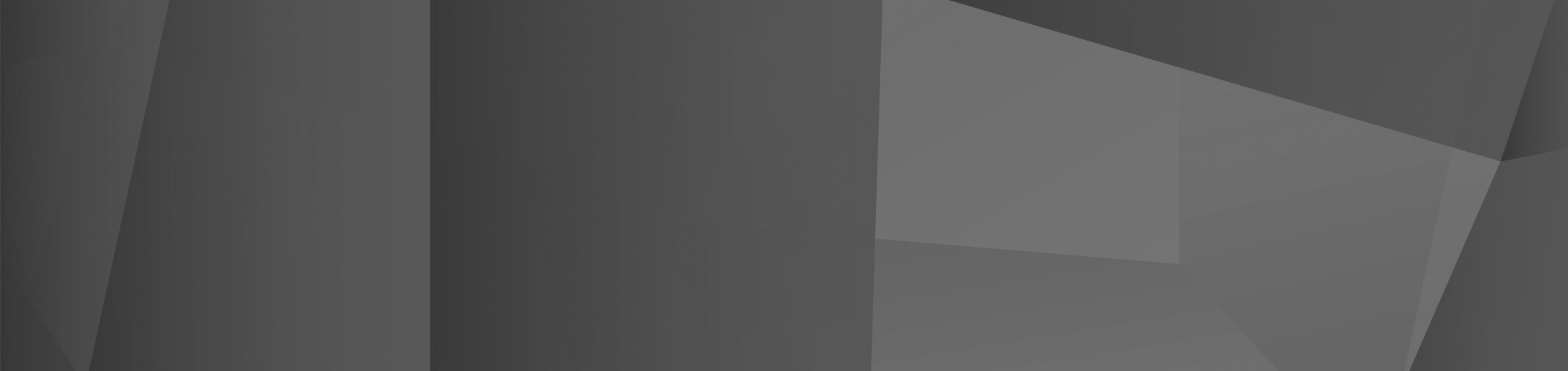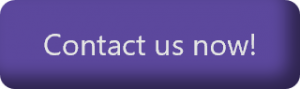10 May Copilot in Microsoft PowerPoint: Top 5 Uses
In this article, we will go over the top 5 ways that you can use Copilot in Microsoft PowerPoint to take advantage of the power of GPT and use PowerPoint to its fullest potential. We’ll even include example prompts, so you can easily apply this within your own workplace and take advantage of the many benefits of Copilot in Microsoft PowerPoint.
Top Copilot in Microsoft PowerPoint Uses
Create Draft Presentations
Creating presentations can take a lot of time. Firstly, you’ll need to find the information, choose a template and format your presentation. This can take hours, and can often slow down your workflow when preparing to pitch to a client or your team.
However, with Copilot in Microsoft PowerPoint, you can easily create draft presentations in one simple prompt.
All you have to do is ask Copilot to make a PowerPoint presentation about something, and it’ll use data from your organisation’s files and the GPT model to fill in the gaps and create a detailed presentation draft.
If you have a specific template that you want to use, you can tell Copilot to use it. All you need to do is create a new presentation with said template and save it. You can then tell Copilot to ‘create a presentation about [something] from [file]’, and it’ll overwrite the template file.
This makes drafting PowerPoint presentations simpler than ever and means you can get them done in a fraction of the time, saving time all around for your business.
Summarise Longer Presentations
Sometimes, presentations can be far too long to read. This means that, if you just need the key information, having to sift through lots of slides and graphics will take up time.
Copilot solves this by letting you summarise information from a PowerPoint presentation in seconds. All you need to do is ask Copilot to ‘summarise this slide/presentation and identify key takeaways’ and Copilot will find all of the key information, saving you time and ensuring that you can easily have access to the information that you need.
With this, you can also ask for specific summaries and information about different topics within your presentation. Copilot will search your presentation for the specific information you’ve requested and present it to you, meaning that you don’t have to search for it yourself.
Use Your Organisation’s Branding
You can use Copilot to ensure that your organisation’s branding is consistent throughout your presentations, without having to painstakingly layout and organise your brand’s identity throughout the presentation manually.
You can simply ask Copilot to ‘save the branding within this presentation as a template’ and Copilot will do so, using the organisational data to create a new template that you can use for future presentations.
On top of this, you can use an organisational asset library within Sharepoint to create assets to use within all of your documents, which Copilot will pull from to use as branding in all of your 365 applications, including PowerPoint.
Organise Presentations into Sections
Sometimes, it may be difficult to know how to organise your presentations within PowerPoint. After all, when working with so many slides, it can be difficult to ensure that they’re all organised in a way that makes sense. However, Copilot can easily help with this.
All you need to do is ask Copilot to ‘Organise this presentation’ and Copilot will organise it, putting the slides into an order that makes sense and creating heading slides for each section.
You may, however, find that you don’t like how Copilot has organised your presentation. If this is the case, you can simply press the undo button on the ribbon. This will return your presentation to its original state, letting you continue as you were before or ask Copilot to organise it in a more specific way.
Ask Questions About a Presentation
As well as completing tasks, Copilot can sift through presentations to be able to extract information from it to use as its own data. This means that asking Copilot questions about your presentation will mean that you can get solid answers about it in seconds.
You can use Copilot to get information easily, turning what would be a slide of information into a few sentences. With this, you can quickly and easily find what you need, and even ask follow-up questions.
If you have a question about something raised in the presentation, simply ask away! Copilot will use the slides and other contextual information to answer your questions.
This will let you get the most out of the information within your PowerPoint presentations.
Ready to Get Started?
Artificial intelligence is here to stay, and Microsoft Copilot is one of the best ways to introduce it into your organisation.
Within PowerPoint, it can work wonders — and turn what would be a time-consuming task into one that can be done in seconds. It can also use information to be able to give you answers about your presentation or summarise the whole presentation.
If you’re looking to get started with Microsoft Copilot or 365 but don’t know how, contact us today. Our experts are here to help and will ensure that you hit the ground running when it comes to Microsoft 365.
 Remote Support
Remote Support