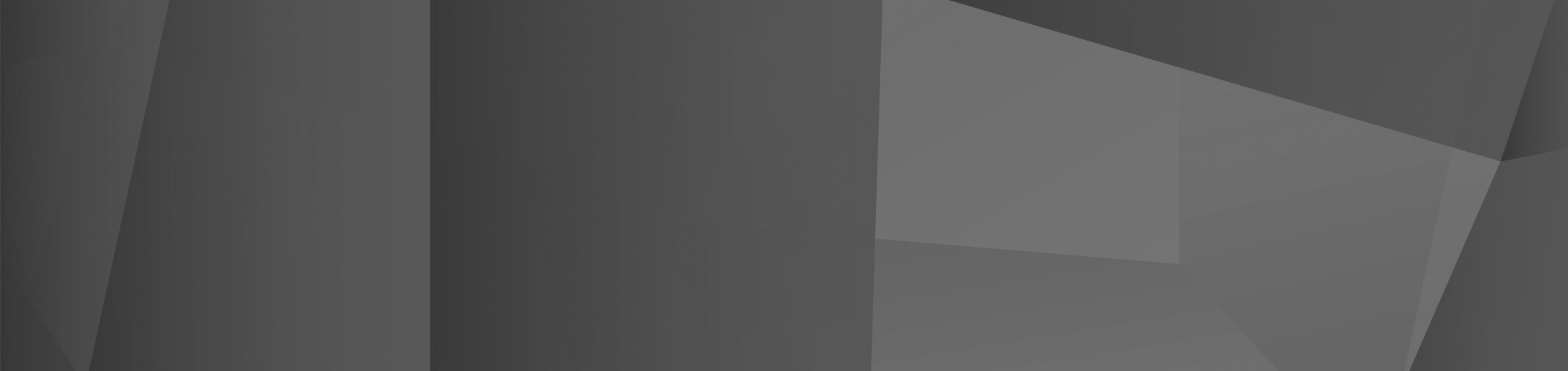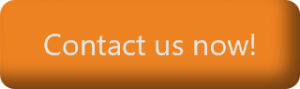12 Apr Copilot in Microsoft Word: Top 5 Uses
Microsoft is at the forefront of the AI revolution. With its focus on useful AI tools for consumers and businesses, there’s no question that the Microsoft ecosystem is going to only benefit from said tools in the future. The onset of Copilot in Microsoft is the first time, however, that Microsoft is using its OpenAI ownership to empower businesses.
Copilot is a powerful tool and is available to use within the whole Microsoft 365 suite — including Microsoft Word. The generative capabilities that come with Copilot are great for a word processor, and greatly boost productivity and workflow within the office — all while giving your employees access to a wealth of knowledge at their fingertips.
In this article, we’re going to go over the top five Copilot uses for Microsoft Word, to ensure that you can hit the ground running utilising Copilot in Word. We’ll also go over some examples of how you can use prompts to get what you want from Copilot, to give you a basis to work on if you’re unsure about how to use it.
Top Copilot in Microsoft Word Uses
Assist with Drafting Documents
The generative capabilities of Copilot work perfectly with Microsoft Word. After all, Microsoft Word is the premier tool for writing — and Copilot is great for writing and drafting. You can draft whole documents with a single prompt, saving you time and letting you create tidy drafts with zero stress.
For example, if you wanted to draft a contract, you can simply just ask Copilot to ‘draft a contract for (subject)’ — Copilot will use a mix of organisational data as well as the data that it’s been trained on to create a thorough contract based on the information that you give it in your prompt.
For this to be possible, though, it’s vital to be specific and clear about what you want — Copilot is great at creating accurate drafts but requires as much context as possible to be able to achieve what you ask. The key is to be able to be detailed but fully clear, using natural language to explain what you want from Copilot.
After generating your document, you can talk to Copilot to fine-tune it and ensure that you have exactly what you need.
Rewrite and Edit Content
As well as generating content, Copilot can rewrite and edit documents to your liking. You can simply just ask Copilot to rewrite and edit your content however you’d like, asking for revisions and new edits with specific focal points, which is useful for longer pieces that are built to read.
An example of this is asking Copilot to make a draft more ‘professional’. Copilot will be able to replace any language that may not be professional, giving you a draft that you can use in a professional setting in mere seconds.
A prompt such as ‘rewrite this email so it appears more polite’ is a great way of using Copilot to edit and check your work — communicating positively is vital to success, and sometimes it can be easy to miss the fact that something that you’re saying may sound negative or rude.
Summarise Lengthy Documents
Reading through long documents is time-consuming. And sometimes, you only need to know the general points from a long document rather than every intricate detail of the piece. Copilot is great for this — as you can simply ask it to summarise a document for you and it will.
All you have to do is ask Copilot to ‘Summarise this document into bullet points’ — and Copilot will do so, saving you time and letting you gather key points from the document in a matter of seconds.
You can even ask Copilot to generate insights on the document, and it’ll do so — going the extra mile to get the most out of your document.
Ask Questions About a Document
Similarly to summarising documents, you can simply ask Copilot questions about a document and it will answer. All you have to do is ask ‘What does this document say about (subject)?’ and Copilot will answer, giving you specific details on whatever you’ve asked about.
However, going further, you can simply talk to Copilot and ask it anything you want to ask about the document — and Copilot will answer. Anything from questions about the subject matter to even asking for advice on how to improve the document — and anything in between.
Create Content from Other Files
It is also integrated with the rest of your organisation, meaning that it can use organisational data to power itself. Copilot can simply use files within your organisation’s database to create content in seconds, letting you take advantage of the power of having other documents within your organisation.
All you need to do is ask Copilot to ‘Create an email based on (the file of your choice)’ and Copilot will use that file as context for whatever you want — in this case, an email. The best way of ensuring that this is correct is by cross-referencing with that document, but generally speaking, the AI will be able to generate an email of the highest quality from other documents.
Copilot can also bridge the gap between different types of files, such as PowerPoint and Excel documents — and create content based on documents created in those other applications.
How To Get Started
Utilising Copilot effectively will make you more productive and let you take advantage of a powerful tool, which can help in lots of different ways among many aspects of your business.
If you’re looking to get started with Microsoft Copilot but don’t know where to start, or you need to start your Microsoft 365 journey, we recommend working with a Microsoft Managed Service Provider (MSP). (That’s us!) Our experts are here to help you leverage the powers of generative AI to transform your business.
Contact us now and see how we can help.
 Remote Support
Remote Support