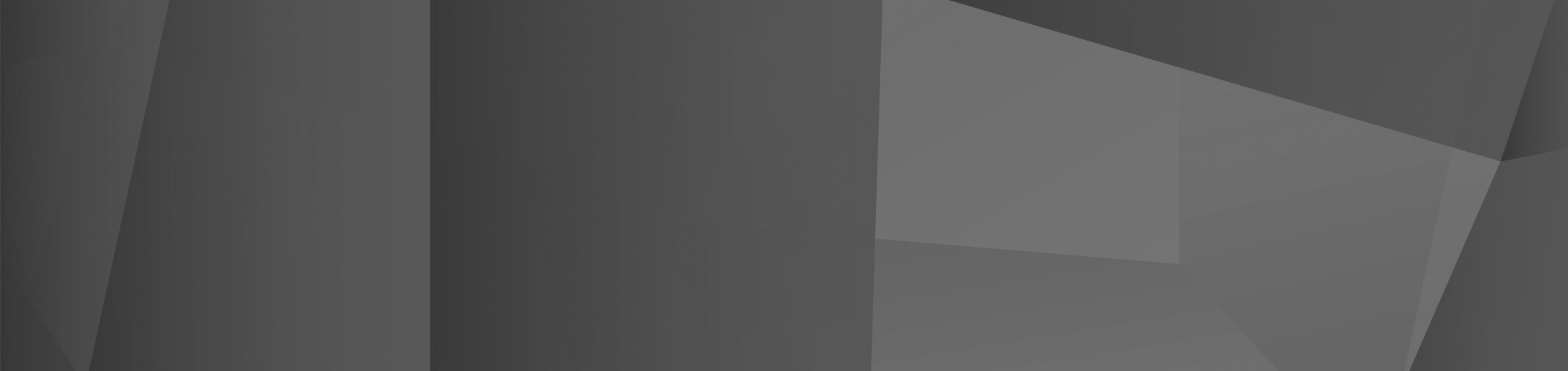06 Sep Hybrid Meetings: 7 steps to running an effective hybrid meeting
It is no secret that the future of work is hybrid, and a large component of this change will be running hybrid meetings. As more employees move back into office work, many meetings with have both physical and virtual attendees. Although hybrid working promises a plethora of benefits, hybrid meetings are much more complex than meeting in person or virtually. The primary challenge of hybrid meetings is how to ensure that all attendees have the same experience, even when some attendees are in the same room and others join via a video call. In this article we will discuss the 7 steps to run an effective hybrid meeting.
Consider the experience for remote workers
To run an effective hybrid meeting, the most important step is to consider the experience for remote workers. From this analysis, it will give insight into how meetings can be tailored to be inclusive of all attendees. When businesses start running hybrid meeting there will likely be some small failures, but over time, if all attendee’s experiences are considered, hybrid meetings will become effective.
Decide on an accessible video meeting software
There are many video meeting solutions, each with their own pros and cons. When deciding on a video meeting software it is important to ensure that it is widely used, and attendees are familiar with the software. It is also beneficial to use a solution that allows for collaboration, integration with other applications and the ability to record meetings for those who are unable to attend or for attendees to watch back and review. Microsoft Teams has all these features and their focus in the past year has been how to increase collaboration in remote and hybrid meetings and adapting the layout of content within the software to create a more natural experience.
Invest in quality audio equipment
With multiple physical attendees in a room, if a single laptop is used this will result in poor audio quality, that is often too quiet for virtual attendees. This experience can make it difficult for remote employees to feel included in meetings and if they are unable to understand what is being spoken about, they will be unable to contribute to the meeting. There are many options for increasing audio quality. One solution is to have all physical attendees use separate laptops with headsets, however this can be difficult to manage if the headsets pick up audio from other attendees. Another option is to fit a meeting room out with multiple microphones or a single omni-directional microphone to increase audio quality whilst decreasing the amount of hardware in the room.
Test the technology before the meeting
There’s nothing that is more frustrating than starting a meeting and having technology issues that result in the first part of a meeting being lost to troubleshooting the issue. Not only does this affect the engagement within a meeting, but it also results in lost time and productivity. To avoid these issues all technology should be tested before starting the meeting.
Have a pre-defined meeting leader
For any meeting to be effective it is advised to have an attendee lead the meeting. The meeting leader does not have to have more airtime than other attendees, but they should keep the meeting on track and ensure it doesn’t deviate far from the agenda. This helps keep all attendees, remote or physical, engaged and leads to more productive meetings with less wasted time. It is also beneficial to have a written agenda that is sent to all attendees prior to the meeting to set expectations as to what content will be covered.
Ensure Everyone is on Video
Even with high quality audio, if remote attendees cannot see who is speaking, it can be difficult to understand what is being said. The best solution for this is to have an external webcam for meeting rooms that is far enough away to capture all physical attendees on screen. If there are too many attendees to fit on screen, another option it to use multiple cameras with a single audio device. Similarly, remote attendees should always have their cameras on to ensure they are being included in the conversations.
If Using a Whiteboard, Make it Digital
For meetings around planning, a whiteboard is an invaluable tool for quickly writing down ideas to share with all meeting attendees. In a hybrid meeting, this poses an issue as remote attendees are unable to add notes and may be unable to view the whiteboard. A solution to this is to use Microsoft Whiteboard. Microsoft Whiteboard is a free application that can be downloaded from the Microsoft store. Once downloaded, in Teams it is possible to share a collaborative whiteboard that meeting attendees can add notes regardless of where they are located. Once the meeting is complete all attendees still have access to the whiteboard and can continue adding notes.
If your business is implementing a hybrid work model and could benefit from more information about how technology can support this change, get in contact with us today.
 Remote Support
Remote Support